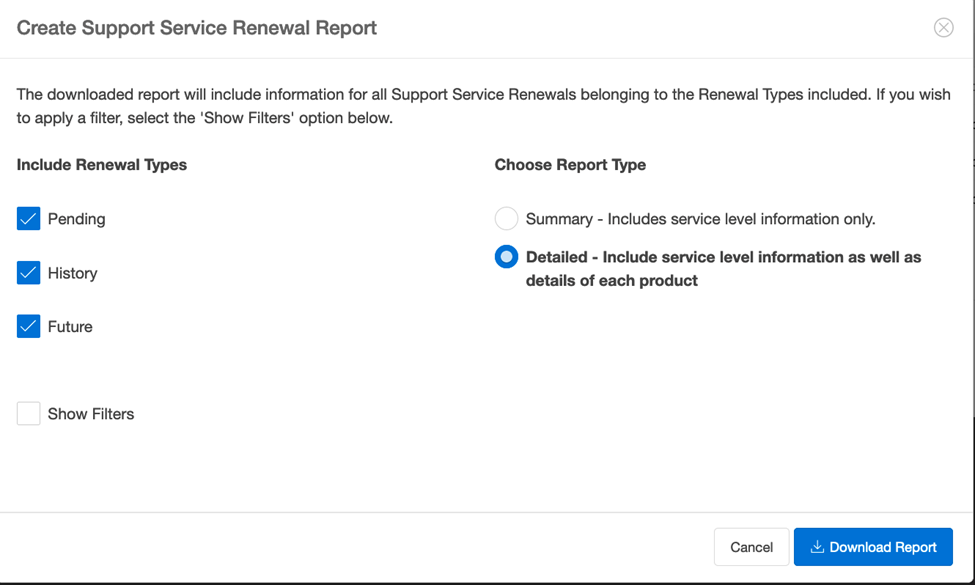How do I export Oracle support renewals?
Expedite your process loading Oracle entitlement data into OpsCompass by exporting your Oracle support renewals from their online portal to import into OpsCompass License Manager.
One way you can enter your Oracle license entitlement data faster into OpsCompass is by importing your support renewal information from Oracle. To export that information, you'll need to sign in to Oracle's My Support Renewals site. "Sign in" is in the top right of the landing page.
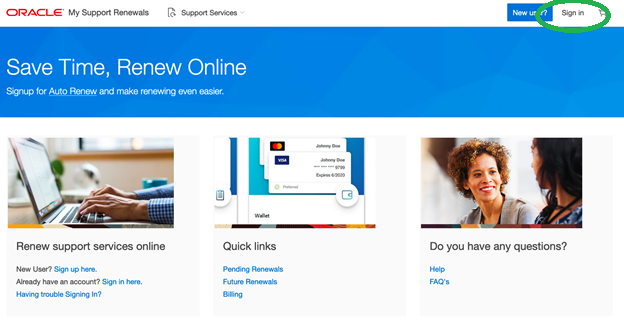
Once you've logged in, create a report of your support renewals using the "Create Report" button.
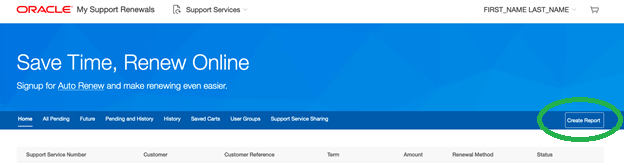
When generating the report, select the renewal types "Pending," "History," and "Future." Select "Detailed" for the report type and then choose "Download Report." This will prompt you to save the file to your computer.