Can I create/save a filter?
Yes, you can save a filter from any of the views - inventory, compliance, and/or drift. These filters are separate for each page, but are saved across the company.
Below is an example for creating a filter for the inventory.
1) Click "Filter" 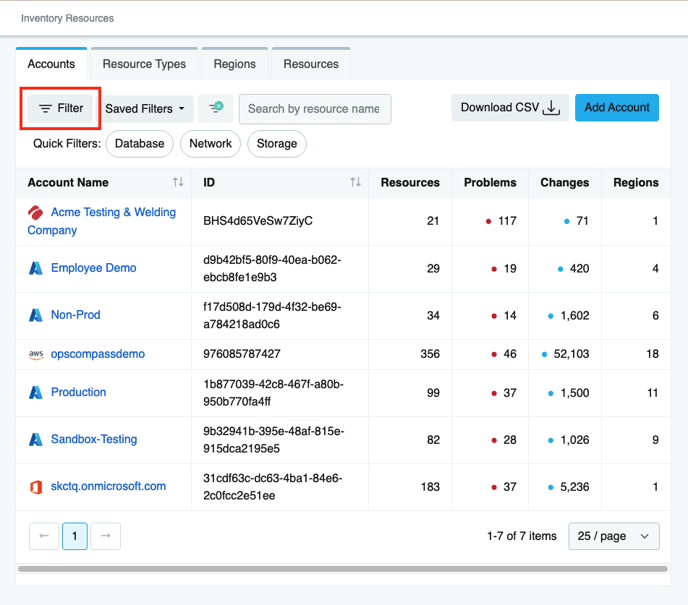
2) Select your cloud accounts, resource types, regions, and dates that you want to save in the filter. 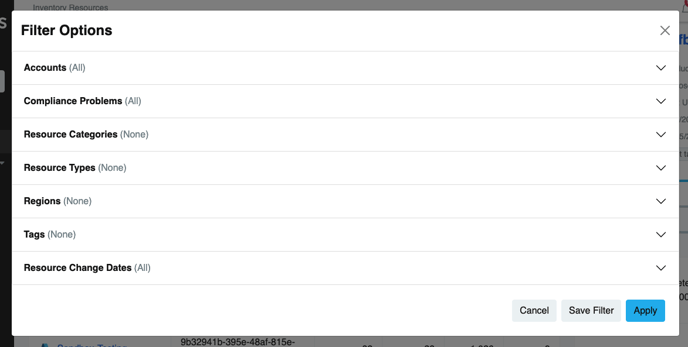
3.) Click "Save Filter" or "Apply"
4) If you clicked "Save Filter", type in the name of the specific filter you would like to create and click "Save & Apply Filter"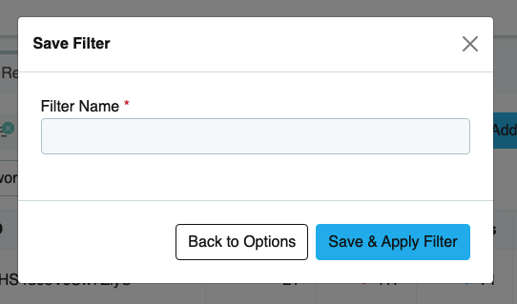
5) To access your saved filters, click on "Saved Filters"
Note: You can delete any saved filter by simply clicking the "Trash" icon as shown. 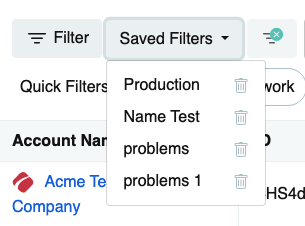
Now that the filter is saved, anytime you navigate back to this page and click the specific saved filter, it will immediately be applied and surface the desired resources.
Note: The same process can be applied on the compliance and the drift page as needed.