How do I grant access to the Document Manager
Prerequisite: Your user needs the "Administrator" role.
1. Navigate to the Admin section of OpsCompass.
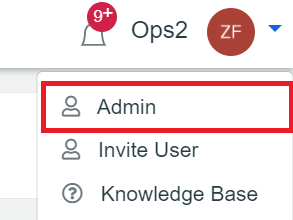
2. Click on the user's name you want to grant access to.
3. Now you have two ways to grant access to the Document Manager.
3a. If you want to give the user access to everything in the Document Manager, select the role "Administrator", and click "Update User". This will grant access and permissions to all directories and documents.
3b. If you want to grant selective access, select the directory and role from the section titled "Change Directory Permissions". Then click the "Update User" button.
(note: Users can only see directories and actionable buttons they have permissions for)