How do I view my resources mapped to a compliance framework?
You can look at your resources in OpsCompass based on the compliance framework that you are mapping against; CIS, NIST, FedRAMP, etc.
Navigating from the Dashboard
1.) From the Dashboard, simply click on any compliance bar in the Compliance section. You can also click "View all compliance"
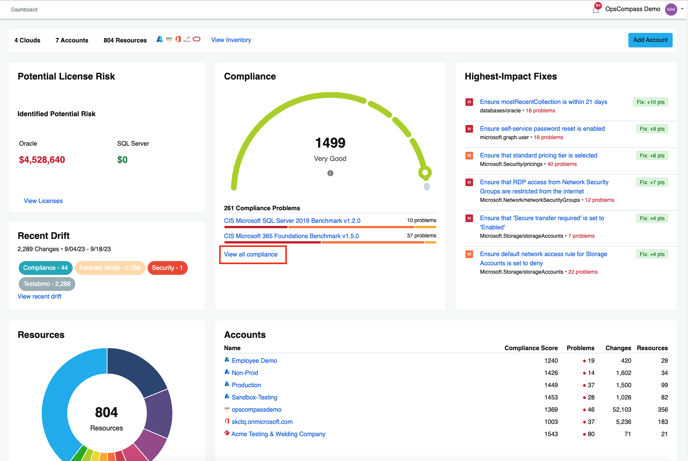
Navigating from the Compliance tab
1.) Click on the "Compliance" tab in the navigation bar. Note: You can also get to the compliance screen by clicking on the compliance progress bar in the dashboard.

2.) From the Compliance Dashboard, click on the framework from the list under "Framework Status"
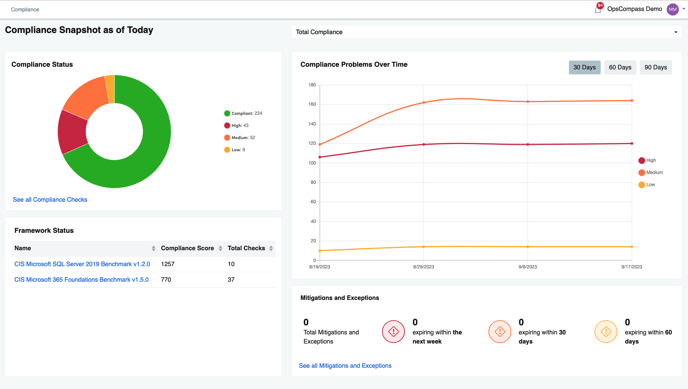
Additional Resources: