How to Create a Linked Company Invitation
OpsCompass allows two companies to link together. To do so, a link invitation needs to be generated
Overview:
This article details how to begin the process of linking two companies together, which allows for the sharing of high-level company information. Information like company compliance score.
When generating a link invitation, you can choose what high-level information to share with the linked company. When the link is formed, high-level information will only flow one way. The information flows from the company who generates the invitation (and sets the permissions) to the linked company. If you want to form a link going the other way, refer to this article.
Steps:
If you already have an OpsCompass company, you can skip to step 3 below.
- Create a new 30 day trial company (this will be automatically converted to a different plan type once the two companies are linked).
- Read through the Getting Started articles to familiarize yourself with the OpsCompass product.
- Once in the OpsCompass product, navigate to the Admin page. Your user will have to have either the role Company Sysadmin or Linked Companies Owner.
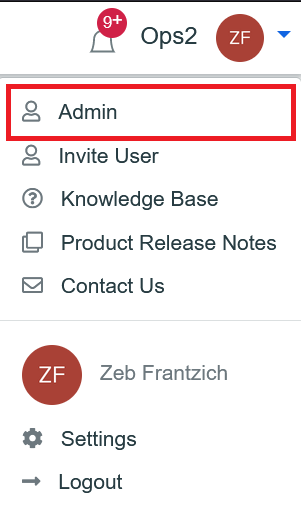
- Click on the tab "Manage Linked Companies".
- Click on the button "Create Invitation".
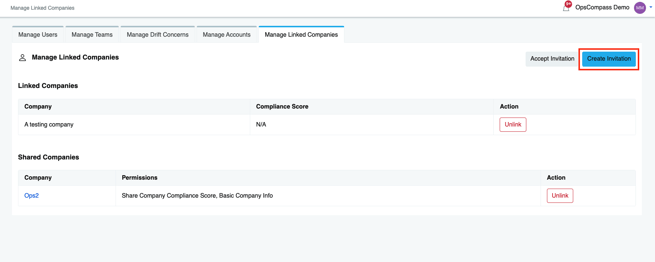
- Enter a receiving company name (this company name can be whatever you want and assists in keeping invitations organized), check the permissions for what you want to share, and click "Create Invitation".
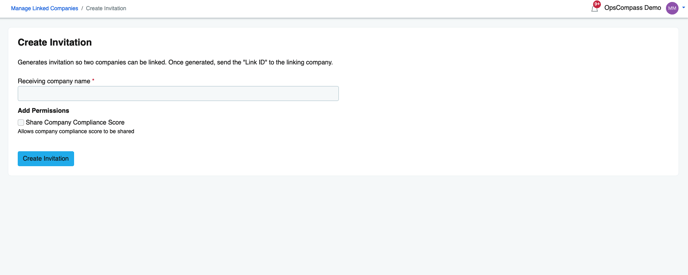
- Once created, send the "Invite ID" to the company to which you are linking.
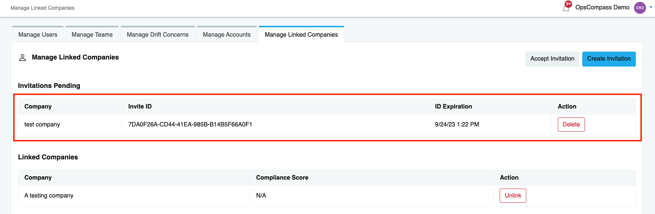
- Once the other company accepts the link invitation, their company will display in the "Shared Companies" table.
- If you ever want to update the link permissions, you can click the company name, and update the permissions.
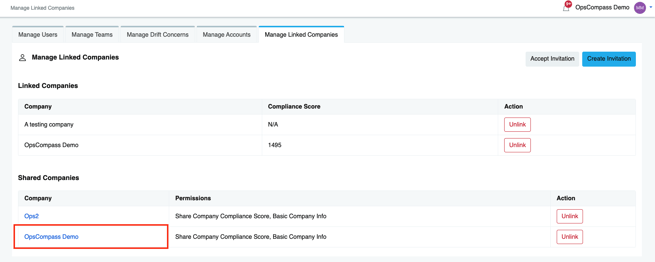
- If you ever want to unlink the two companies, you can always click the "Unlink" button.