When using 2FA, how do I recover my account if I've lost my mobile device or recovery code?
In the event that you have lost your recovery code, only an OpsCompass user with the SysAdmin role can reset your 2FA token key.
Recovering your account with a lost mobile device
1.) When logging in, click on "Use the recovery code" 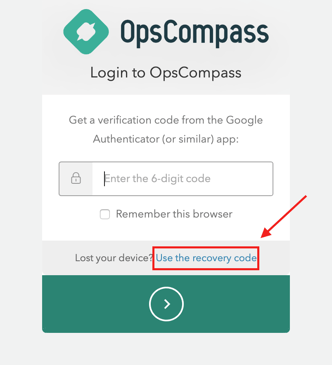
2.) Enter the 24 character unique code given when you initially enabled 2FA.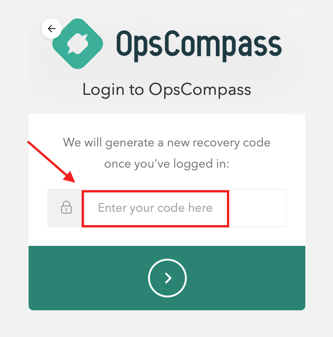
3.) Take note of the new 24 character unique code. As a best practice, record the new code onto a physical form (paper, notepad) and keep it locked away in a secure area. 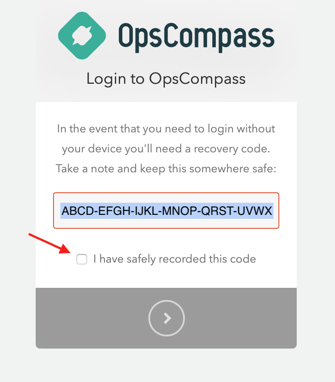
Note: Even if you haven't selected "I have safely recorded this code", there is a 4 minute timeout window. During these 4 minutes, you MUST record the new code, as the system will register the new code after the timeout.
4.) After securely storing your code, simply click on "I have safely recorded this code" and hit the continue arrow below it.
Recovering your account with a lost recovery code
In the event that you have lost your recovery code, only an OpsCompass user with the "Company SysAdmin" role can reset your 2FA token key.
1.) If applicable, contact the OpsCompass user with the "Company SysAdmin" role, who will be required to reset the recovery code.
Note: Only the "Company SysAdmin" role can reset 2FA authentication codes.
2. As a "Company SysAdmin" user, click the top right dropdown and select "Admin":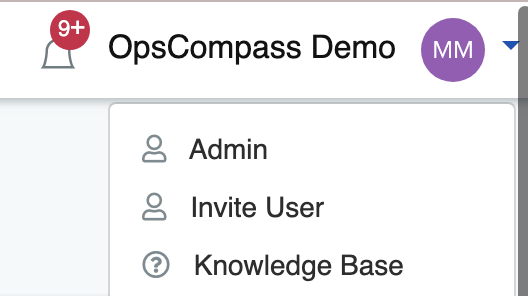
3. In the Manage Users tab, select the specific user you would like to reset the 2FA recovery code for: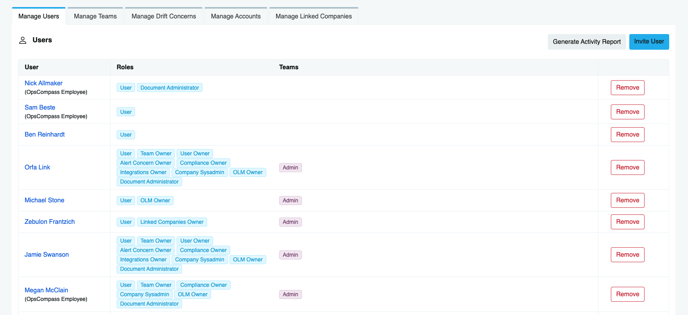
4. Click on "Reset MFA"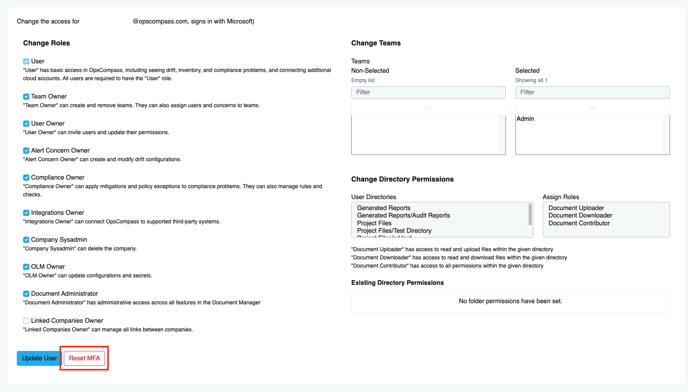
Additional resources:
How do I enable 2FA within OpsCompass?
How do I safely secure my 2FA recovery code?