Cloud Account Filter & Page Filter Overview
OpsCompass gives you flexibility in filtering the user experience. By scoping your view to what matters, you can get faster results and make better decisions on cloud configuration and drift problems.
OpsCompass includes controls to filter lists of resources, problems & changes to help you navigate more quickly and more efficiently. By combining Scope and Page Filters, you can narrow your view to a very specific set of resources.
Filtering Options
- Cloud Account Filter - this feature helps you restrict your current view based on cloud provider and cloud account / subscription / project. This is a persistent filter that remains even as your page filters change.
- Page Filter - this option provides a more fine-grained filter for different views, and varies depending on the subject in view. Compliance, Drift and Inventory have unique page filters because the filter criteria for each is different.
- Search - OpsCompass supports text search in several pages, to help you when you are looking for a specific resource name or other information.
Working with the Cloud Account Filter
Scoping the view in OpsCompass helps trim the accounts in view to a smaller subset, making it easier to understand the impact of problems and changes. This global view filter persists across modules. The Cloud account filter is retained as part of a user's profile so that future sessions in the product retain a user's scope.
In many cases this is an easy way to filter to a specific environment or workload. The global view filter, and is located in the navigation bar. Changes to this affect all product modules as you navigate between tools.
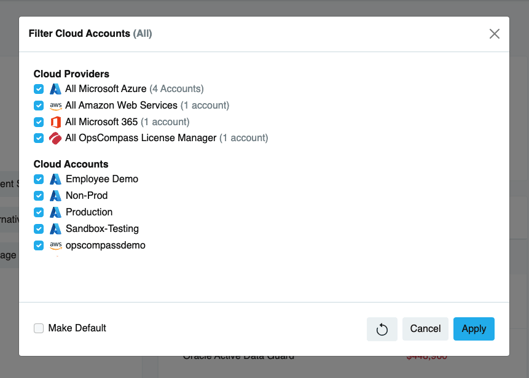
In this case, only the production environment is needed. To select a single account or cloud provider, double-click the account. Alternatively, you can select each account or provider with a single click to provide a view of drift alerts from multiple accounts.
- Cloud Provider - select or de-select a cloud provider to view all toggle all accounts of that provider. Selecting AWS, for example, will toggle all AWS accounts.
- Cloud Accounts - select or de-select a specific cloud account/subscription/project to toggle that specific account. Selecting accounts affects the Cloud Provider group above. For example, if you de-select AWS in the Cloud Provider area and then select an AWS account from the Cloud As
The option "Make Default" will ensure that future OpsCompass sessions filters to this specific scope for each module.
Page Filters
These filters offer a fine-grained filter for constraining the list of displayed resources. Page Filters can be used with or without Scope. Page Filters can be stored and re-used as needed. Page filters have basic conventions:
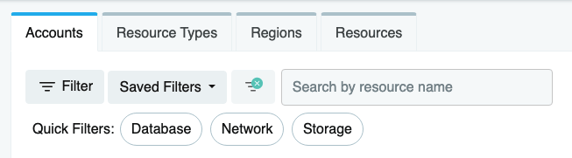
The Page Filter always appears at the top of a module view. The "Filter" button opens a modal window where filter options are set. "Saved Filters" allows you to recall previously saved Page Filters for the specific module. The Triangle Icon with the "x" is the Page Filter reset button. When the default page filter is active, this button is disabled. When clicked while filtered, this button will reset the page filter to the default for the module.
Inventory Page Filter
In the Inventory module, the Page Filter helps you trim down the displayed resource list.
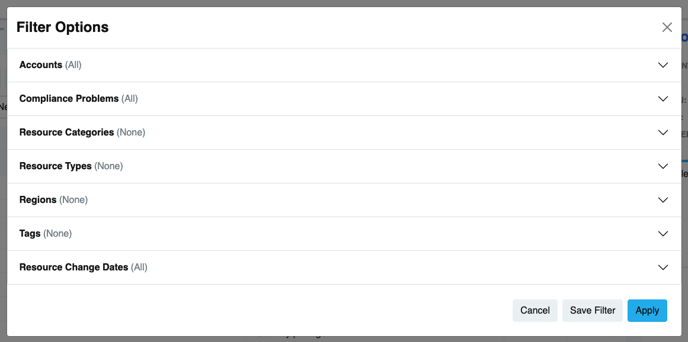
This page filter has 5 option groups:
- Accounts - this control select specific accounts for the current view. The Page Filter for accounts follows the Cloud Accounts feature. If you have already set a scope that limits providers or accounts, the page filter will only display providers and accounts in the current scope.
- Compliance Problems - this filter allows you to see resources with or without problems in a consolidated view. Users might find this helpful when trying to only look at resources with outstanding problems.
- Resource Categories - Often it is easier to think in terms of resource types rather than having to track the names of each resource type in each cloud. The Resource Categories feature helps filter in this way. The filter offers Compute, Container, Database, DevOps, IAM, Network, Serverless, Storage as options for filtering.
- Resource Types - this filter helps you select the specific cloud resource type(s) for filtering. These are the resource type names from the cloud provider. Examples include "AWS::CloudTrail::Trail", "Microsoft.Network/networkWatchers", "AWS::EC2::Subnet", etc.
-
Regions - this filter helps you narrow the page view down to a specific region or regions.
- Tags - With resource tagging, users can group specific resources together.
- Resource Change Dates - this filter is used to narrow the Inventory display to only those resources that have experienced drift within a range of provided dates.
Page Filters are persistent only in the currently selected module, for the selected session. If you navigate inside a module, your page filter will persist. If you exit the module and return, the page filter will reset. For frequently used page filters, it is recommended you save them to return to a specific view quickly. Clicking Save Filter in the modal window allows you to save a filter for future use.
Drift Page Filter
In the Drift Module, the Page Filter helps you reduce the drift alerts in view to make the experience more manageable. The Drift page filter permits filtering on dates, accounts, concerns, resource types, attribution, change type and drift status.
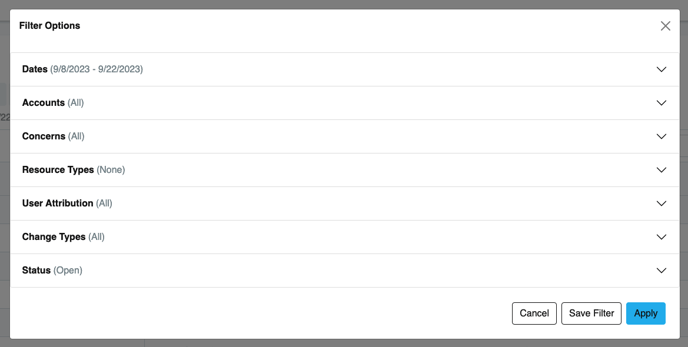
- Dates - by default, OpsCompass filters drift results to the prior 2 weeks.
- Accounts - this control select specific accounts for the current view. The Page Filter for accounts follows the Scope feature. If you have already set a scope that limits providers or accounts, the page filter will only display providers and accounts in the current scope.
- Concerns - Drift concerns focus drift alerts in a specific area, such as security or networking. The page filter for drift concerns helps you choose only those drift concerns that pertain to the view of your choosing.
- User Attribution - this filter allows you to narrow the view to only those changes which are attributed to a user. This can be helpful in filtering out noisy types of drift.
- Change Types - OpsCompass detects Security Recommendations from Azure, and notifies the user of those recommendations in Drift. This filter options permits you to toggle the visibility of those recommendation.
- Status - Drift can be 'acknowledged' in OpsCompass, indicating that the drift has been resolved or is understood. This page filter helps you toggle the presence of Acknowledged drift in the view.
Page Filters are persistent only in the currently selected module, for the selected session. If you navigate inside a module, your page filter will persist. If you exit the module and return, the page filter will reset. For frequently used page filters, it is recommended you save them to return to a specific view quickly. Clicking Save Filter in the modal window allows you to save a filter for future use.