Notification Integration with Slack
OpsCompass' integration with Slack is a way to organize and alert your team for different drift concerns, through different Slack channels.
If you want to receive Slack notifications regarding priority changes in your environment, you will use your Drift Concerns and point them to a Slack channel. Note that different concerns can be directed to different Slack channels.
1.) Before you integrate Slack with OpsCompass, it would be best to first create your Slack channel if you haven't already. This is the channel that will be specifically notified of the Drift Concern(s). After doing so, invite the users to that channel within Slack.
2.) After creating your Slack Channel and inviting the users, click on the top right avatar and select "Admin"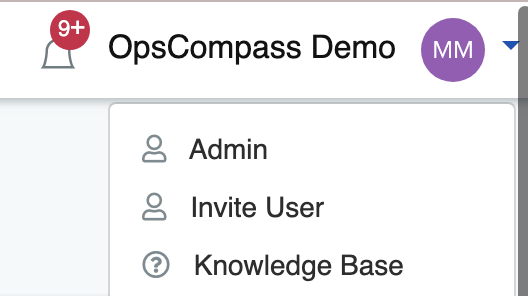
3.) Navigate to the Manage Teams Tab and search for the team name you wish to notify within the Slack channel. Click the black puzzle-piece icon associated with the team. 
4.) Select a specific Drift Concern that will notify the Slack channel and click "Enable".
To disable a Slack integration associated with a channel, simply select "Disable"
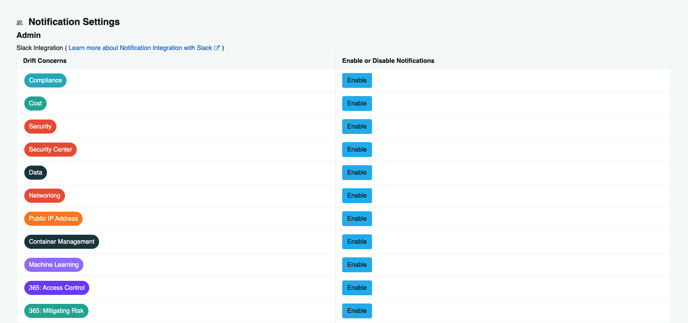
5.) Type and provide your company workspace Slack URL.
Note: Slack provides an easy way to find your workspace after following the prompts.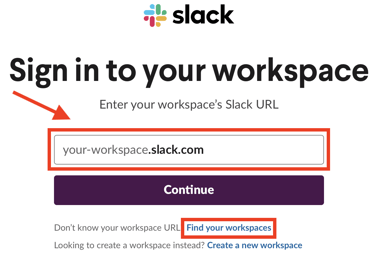
6.) Search for the channel you wish to notify by clicking or searching for the channel name. 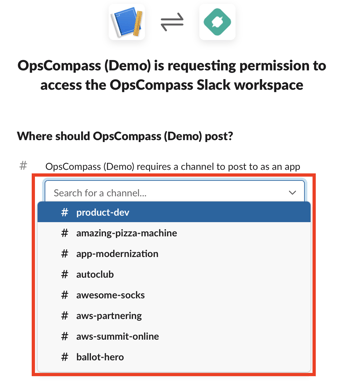
7.) To confirm you have successfully integrated Slack with OpsCompass, go to your Slack application and in the Slack channel that you delegated from above, "added an integration to this channel:" should be shown.
That's it! You have successfully integrated Slack with OpsCompass and will be alerted for the drift concerns you specified, in the Slack channel you specified. Within Slack, add the users to the channel who will be notified of the drift concern(s).
Privacy Policy
Additional Resources:
What are Drift Concerns?
How do I enable additional concerns in OpsCompass?