How do I add multiple users to a single drift team most efficiently?
Organizing dedicated users to their dedicated teams is an easy way to organize your company.
1.) Click the Avatar on the top right corner and select "Admin" from the list.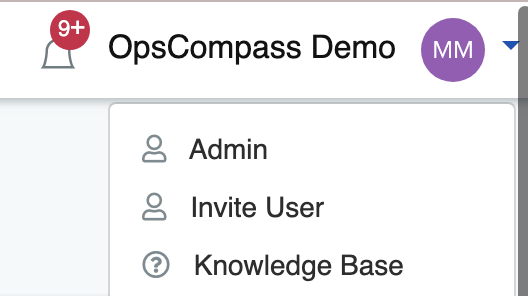
2.) Click on the Manage Drift Teams tab.
3.) Click the blue edit icon on the team in which you would like to add/remove users.

4.) Select users from the drop down and they will be added below.
 5.) Click "Save"
5.) Click "Save"
The users are now a member of the team and can begin to acknowledge drift.
Additional Resource: How do I create a team?
Steps to: Add a single user to multiple teams