What is the License feature in Opscompass?
Licenses includes current reports, alternate scenarios, entitlement management, data gathering scripts and configuration management.
Getting Started
You can find all of your licensing tools in the main left-hand navigation. Let's walk you through the submenu items you see when you expand Licenses!
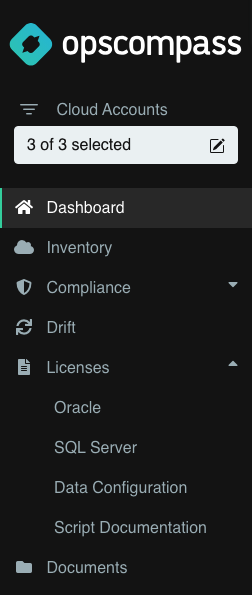
Oracle and SQL Server
Depending on the licensing products you have, you will see Oracle, SQL Server, or both in this menu. Each license product will have a dashboard.
The dashboard displays:
- Actions Card
This card contains links to your main license action pages.- Current State - This is what your license compliance looks like during your last scan. This is regularly updated.
- Alternate Scenarios - If you speak with your House of Brick representative, you can have alternate scenarios set up. These scenarios show how your license compliance could change. This is unavailable for SQL Server.
- Entitlements - This button leads you to the Entitlements page which is where you will either upload or enter your entitlement data. Luckily, you will not have to use this very often.
- Identified Potential Risk
The data in this card shows you the potential amount you might have to pay for your licenses tracked with Opscompass. If you have multiple licensing products, the sum of those risks will show up here. - Recommended Fixes
For Oracle licensing customers, the top five highest-impact compliance fixes will show up here. This feature is unavailable for SQL Server. - Expiring Soon
This table will show your which licenses are expiring within the next 3, 6, and 12 months. - Databases Not Sending Data for 14 or More Days
If we haven't received anything from one or more of your databases in the last 14 days, we will show it here. Depending on the situation, there are many methods to remediate this issue.
Data Configuration
Next in the submenu is Data Configuration. This opens the page that you will go to connect your licensing accounts so we can monitor them.
Script Documentation
The last link under the License menu item is for Script Documentation. You will need to go to the Script Documentation page to download documents detailing how to use data configuration scripts for license assessments.
Related Links
Manage SQL Server Entitlements
How do I see alternate licensing scenarios?
How do I set up my data gathering configuration?
Finding License Script Documentation