How do I connect new GCP Projects to an existing Opscompass tenant?
Follow these steps to connect your GCP project to an existing Opscompass tenant.
1.) To add a GCP Account (For Users with existing Cloud Accounts in Opscompass), first click the "Add Account" button at the top of the dashboard.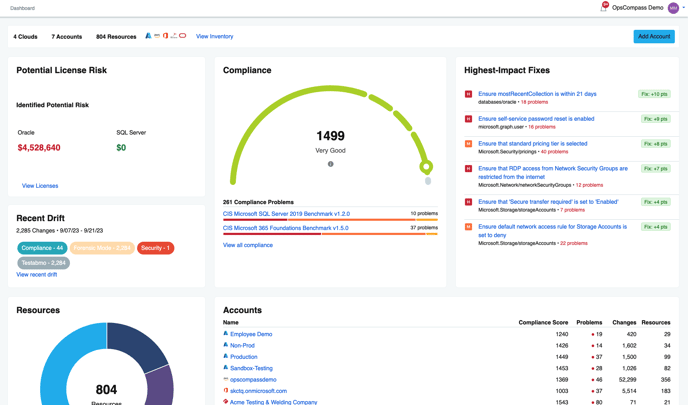
2.) Click the "Add Project" button for Google Cloud Platform.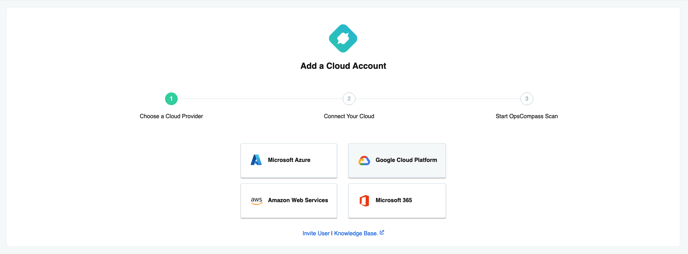
3.) Navigate to the GCP (https://console.cloud.google.com) home dashboard, click on the top drop down menu and copy the ID of the project you would like to add. 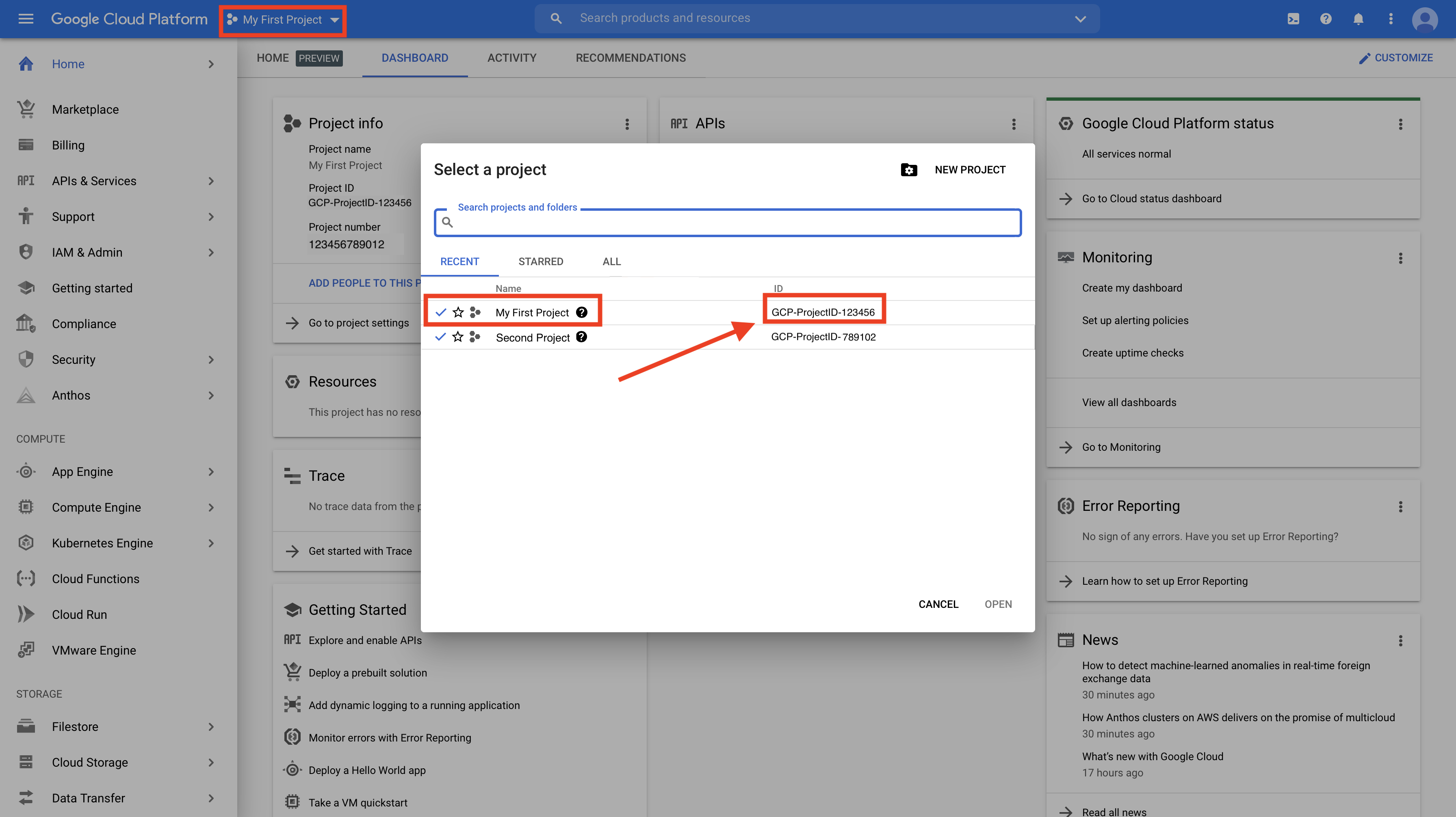
4.) Navigate back to Opscompass, and paste the "Project ID" into the text field. Click the "Connect" button. 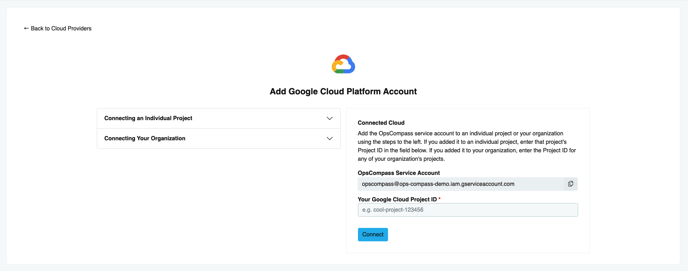
Opscompass will begin to scan the environment. You will see the accounts added to the dashboard, and a compliance score will begin to be assigned as we analyze the resources.
Additional Resource:
How do I connect additional clouds to Opscompass?
How do I connect an Azure account to Opscompass?
How do I connect an AWS account to Opscompass?
How do I connect a Microsoft 365 Tenant to Opscompass?
How do I invite a new user to Opscompass?