How do I connect new Azure accounts to my existing Opscompass tenant?
Once a user has been invited to Opscompass, they can add any subscriptions to be monitored by Opscompass as long as they have the Owner Role in that Subscription in Azure.
Note: If this is your first time connecting Azure to Opscompass, please see Azure connection instructions.
1.) From the Opscompass dashboard, click "Add Account" 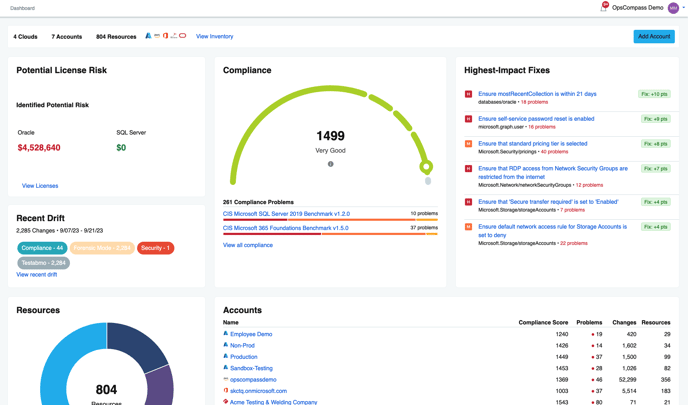
2.) Click on "Microsoft Azure"
3.) Click the "Continue To Microsoft" button after verifying the correct Tenant ID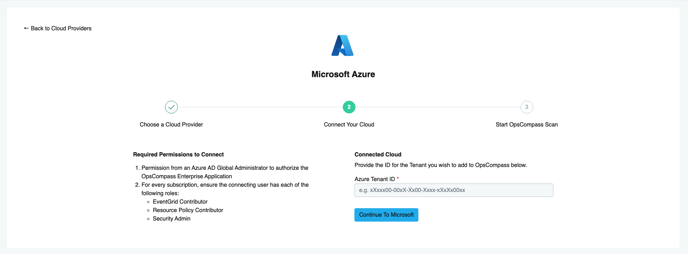
Opscompass will begin to scan the environment. You will see the subscriptions added to the dashboard, and a compliance score will begin to be assigned as we analyze the resources.
Note: New users may need to grant the permissions outlined below.
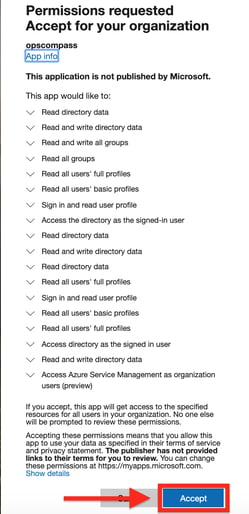
Additional Resource:
How do I connect additional clouds to Opscompass?
How do I connect an AWS account to Opscompass?
How do I connect a Google Cloud (GCP) Project to Opscompass?